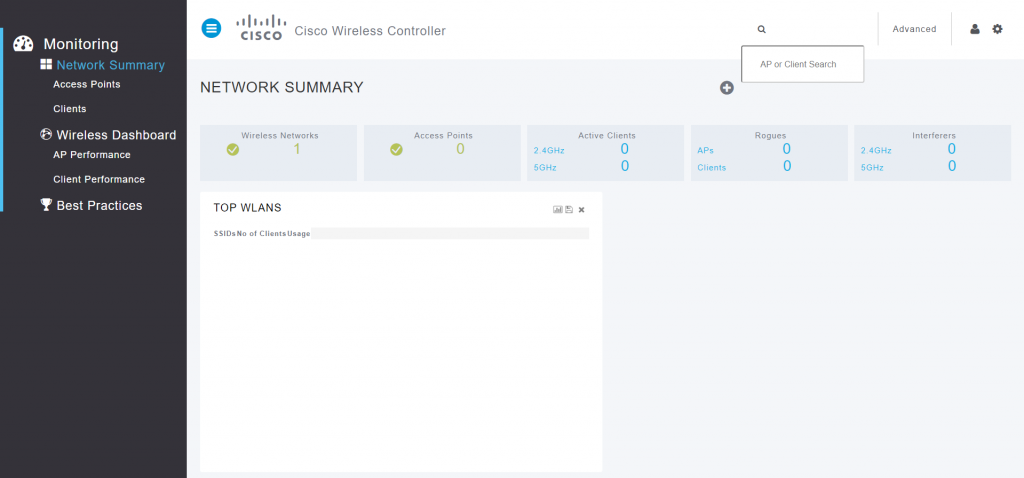As I’ve progressed through the CCNA studies I’ve been slowly increasing my home lab capabilities. I wanted to be able to create a multi-site lab with complex routing and switching as well as a simulated office environment with a firewall and physical access points. To do this I need a Wireless Lan Controller, and Cisco provides a Virtual version (vWLC) with a 60 day trial on their website.
I am using 8.2.170.0 as it supports the access points I am using in my lab, download from here (only a Cisco login is required) -> https://software.cisco.com/download/home/284464214/type/280926587/release/8.2.170.0
I downloaded the .ova version of it as that is what is needed to use it in VMware ESXI.
Next I created a VM in ESXI
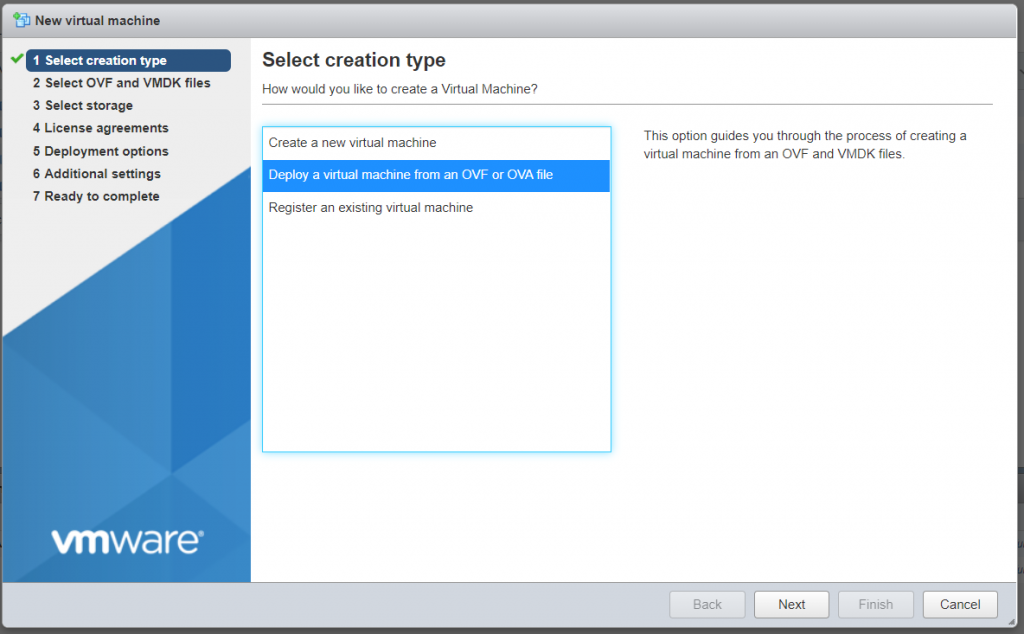
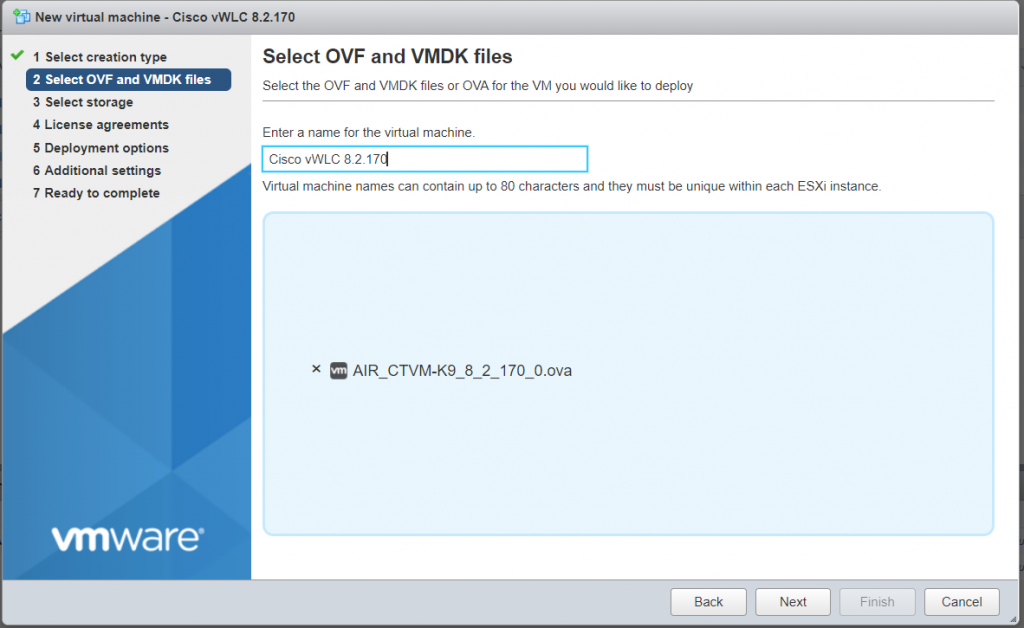
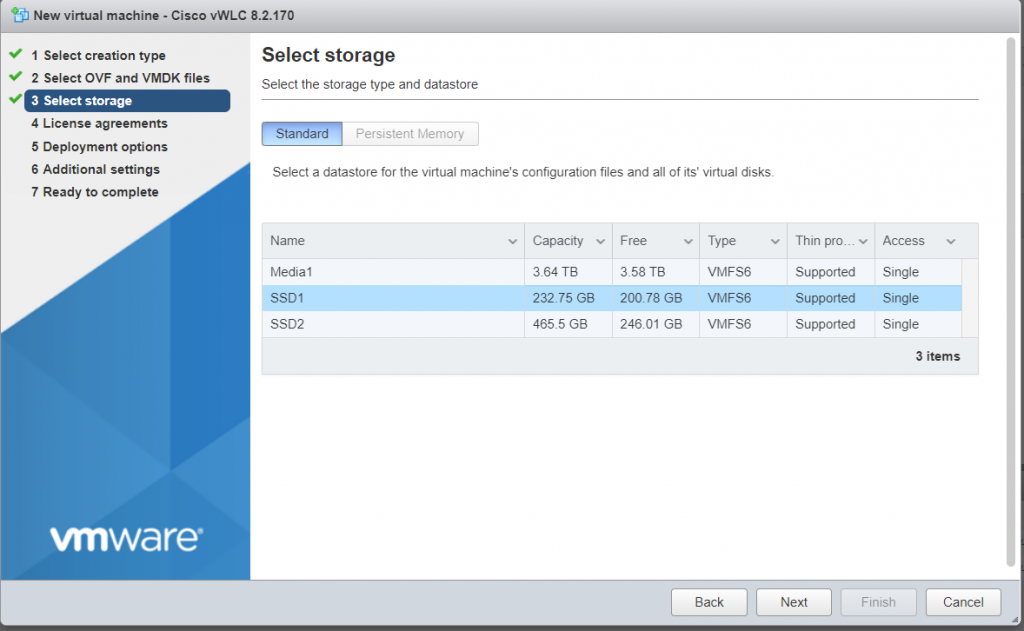
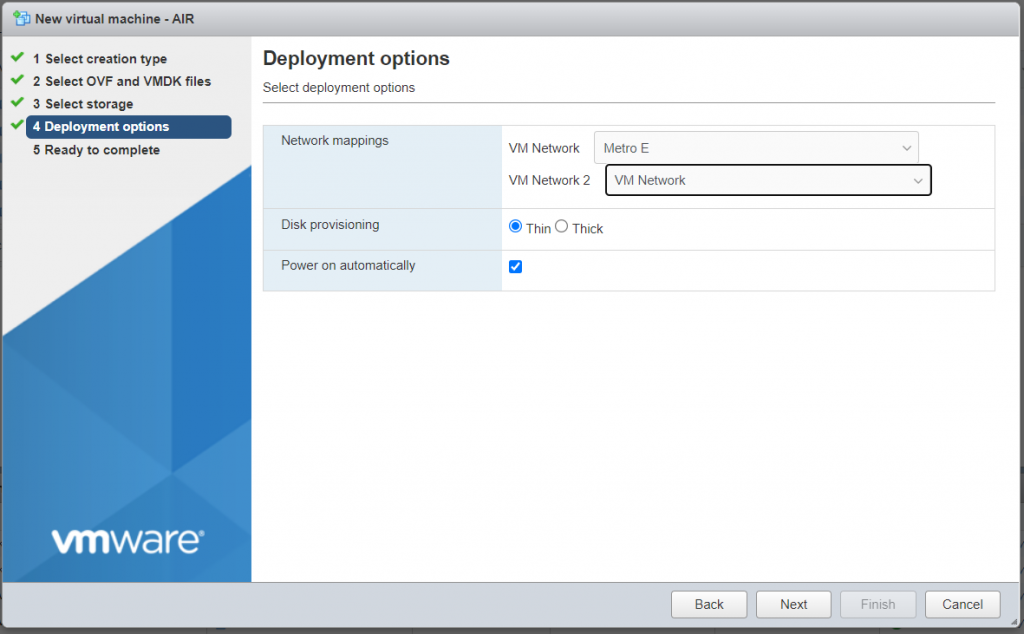
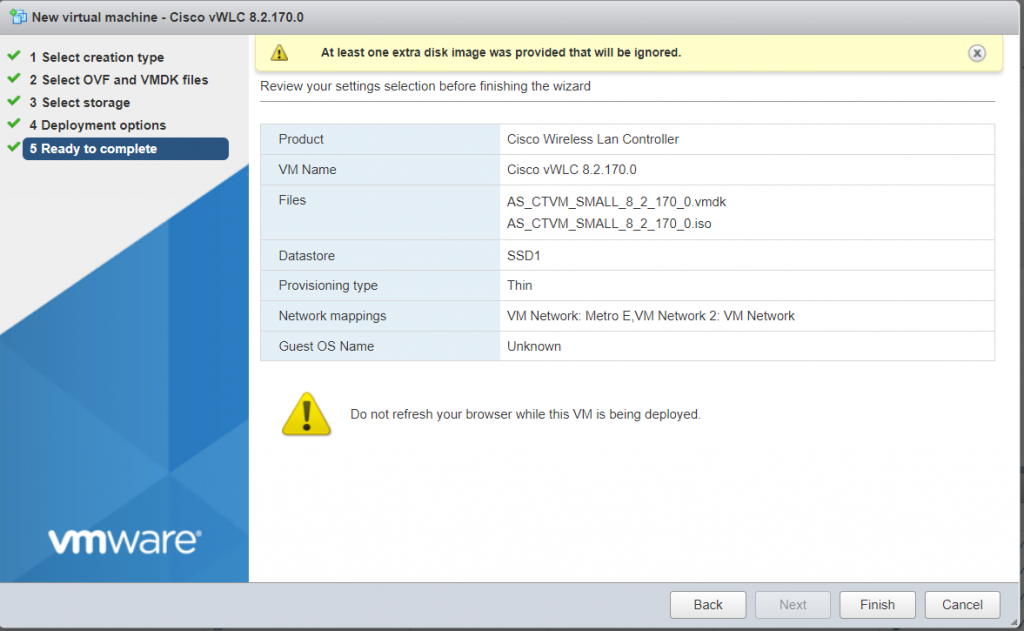
Once the vWLC boots up we want to make sure we cancel the auto setup and manually configure our vWLC.
The first few prompts will be asking for an admin user/password.
The next prompts will ask for a service interface IP address, this is NOT the management interface, this is the Metro E interface mentioned above. In my case, I’m going to set it up on the 10.0.10.0/24 subnet.
My management network will be in the 172.16.0.0/24 range
The virtual gateway IP will be unused in my case, so I set it to 1.1.1.1
The rest of the config is whatever your lab requirements are.
Once setup is complete it will automatically reboot the machine.
Now we can access the Wireless dashboard using the Management IP address we assigned during the set-up process.